Update a transform configuration
After you create a preview by storing the XSLT and CSS code, you can update the code directly or replace either the XSLT or CSS file.
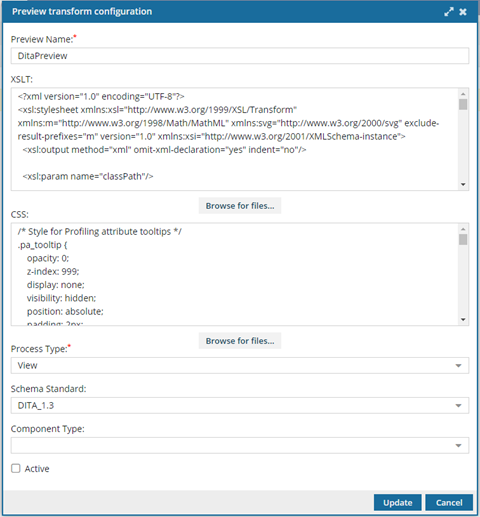
To update a transform configuration:
- From the Administration menu, select Advanced Settings, and then Preview Transform Configuration.
-
On the Preview Transform Configuration tab, select the configuration you want to update, and then click
 Update.
Update.
- In Preview Name, you can update the unique title using 50 characters or less.
-
Under XSLT, do one of the following:
- To make a few specific changes directly, click the text and then add, edit or delete it.
- To replace all of the text, click Browse for files... On the Open screen, browse to locate a different XSLT file. Click Open. In XSLT, the new code replaces all of the previous code.
-
Under CSS, do one of the following:
- To make a few specific changes directly, click the text and then add, edit or delete it.
- To replace all of the text, click Browse for files... On the Open screen, browse to locate a different CSS file. Click Open. In CSS, the new code replaces all of the previous code.
-
In Process Type, select when the stylesheets should be used to create a preview.
- View
- Translation
- In Schema Standard, select the version you adhere to in the stylesheet. For example, DITA_1.3.
- In Component Type, select the component type that can transformed with the selected stylesheets. For example, DITA Concept, DITA Task, DITA Bookmap.
-
For the Active checkbox, do one of the following:
- If you want a preview to be created when a user takes the action identified in Process Type (view or translation), select Active.
- If you only want to store the stylesheet information and not use it at this point, leave Active unselected.
- Click Update.