Unlock and submit a component
When you're working with components, you may not be able to complete an action if one of the components is locked by another user. If you are unable to contact the user who has the component locked, you may be able to submit the changes for them so that you can unlock it and complete the action that requires it to be unlocked.
 Restrictions
Restrictions
- A content owner or administrator can set permissions to deny access to components or folders. If your permissions to content have been blocked and you are not an administrator, you cannot use the Unlock option.
- You cannot submit the changes before unlocking any of the following system locks:
 Note that you can only unlock components with system locks if you are an Administrator or have been added to the can_unlock_system module property.
Note that you can only unlock components with system locks if you are an Administrator or have been added to the can_unlock_system module property. A red system lock is used when a component is in review or sent to translation and an administrator has configured components to be locked.
A red system lock is used when a component is in review or sent to translation and an administrator has configured components to be locked. A green system lock is used when a component has been approved and an administrator has configured components to be locked upon approval.
A green system lock is used when a component has been approved and an administrator has configured components to be locked upon approval.
- You cannot submit the changes before unlocking components from the Selected Components panel in the Components browser.
- You cannot submit the changes before unlocking components from the Content pane in a project.


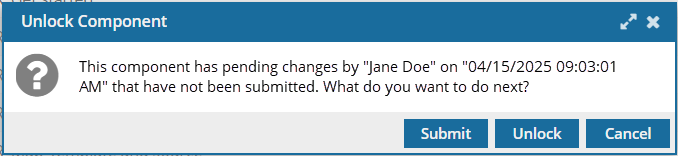
You are only prompted to submit changes before unlocking the following types of user locks:
 A closed lock is used when a component is being edited by another user. This lock also appears if the other user has closed the component and only saved changes locally. The lock only comes off after the user clicks Save and Submit to upload the changes to the Inspire database.
A closed lock is used when a component is being edited by another user. This lock also appears if the other user has closed the component and only saved changes locally. The lock only comes off after the user clicks Save and Submit to upload the changes to the Inspire database. A user profile icon is used when it is locked by you. The lock only comes off after the user clicks Save and Submit to upload the changes to the Inspire database.
A user profile icon is used when it is locked by you. The lock only comes off after the user clicks Save and Submit to upload the changes to the Inspire database.