Understand the manual translation process
If you don't want Inspire to manage the process of sending the files to translation, you can send them yourself.

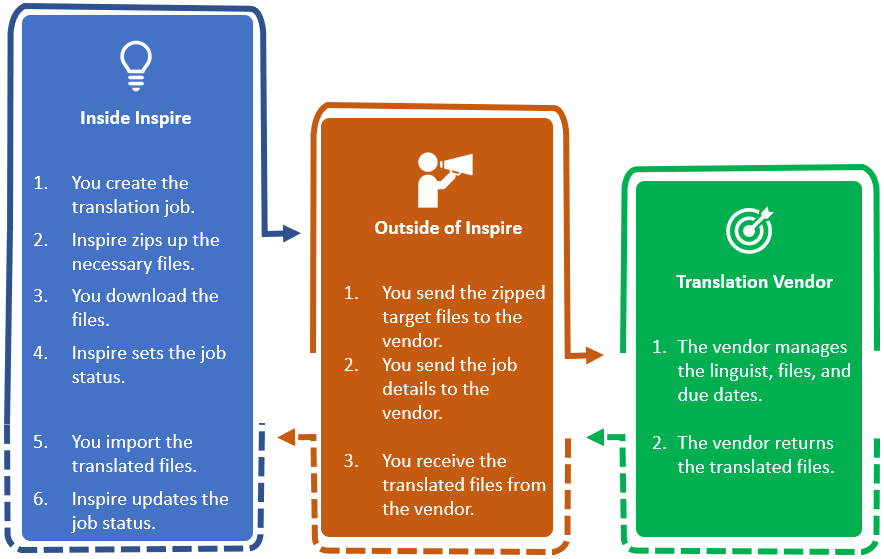

Inside Inspire:
- You create the translation job.
- In Translation Project, you must select a Manual option.
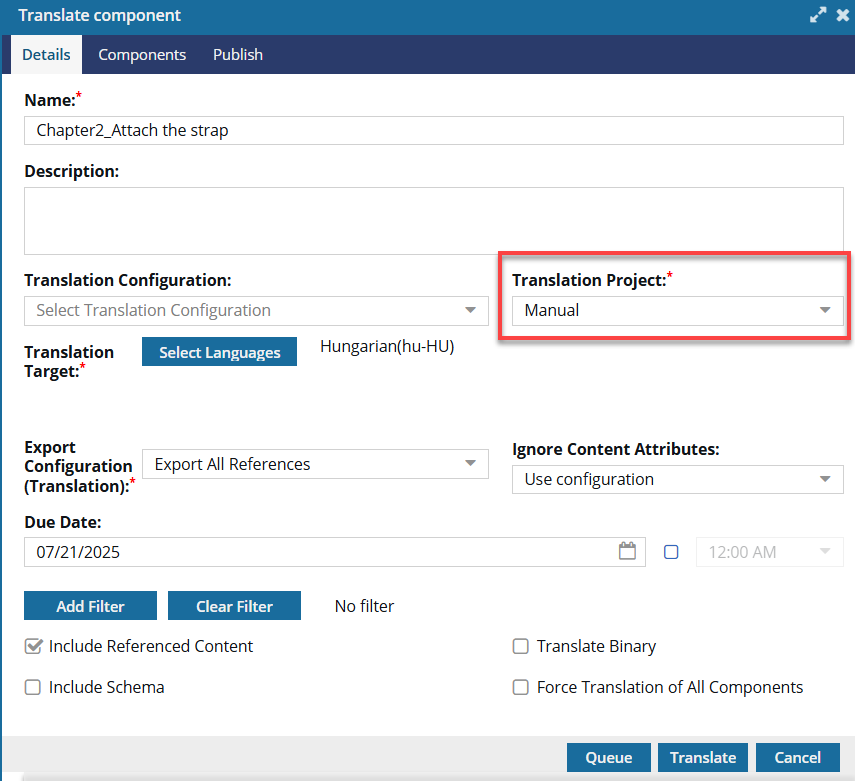
 If you don't see an option for a manual project, your administrator can create one.
If you don't see an option for a manual project, your administrator can create one. You can queue a Manual job.
You can queue a Manual job.
- In Translation Project, you must select a Manual option.
- When you start the job, the files you need are prepared and zipped.
- First, Inspire prepares the job.
- Inspire creates a folder for each language you select. The folder's location is based on the component you select for translation.
- Inspire creates a copy of the component you want translated and puts it into the new language folder. A new copy, also known as the target translation component, is created for each language you selected.
- Inspire locks the source files being sent to translation. By default, source components are locked, however, you may see something different from the default behavior.
 An administrator can allow files that are in translation to be unlocked.
An administrator can allow files that are in translation to be unlocked. Inspire may set the Reading property when creating target components for translation.Inspire sets the Reading property in these cases:
Inspire may set the Reading property when creating target components for translation.Inspire sets the Reading property in these cases:- If it doesn't exist yet
- Only if the language Reading property is rtl (Right-to-Left)
- For example:
<concept id="concept_guid" xml:lang="ar-Ar" dir="rtl"> - Inspire makes no changes if the language Reading property is ltr (Left-to-Right)
- First, Inspire prepares the job.
- Inspire sends you a notification with a link. You can download the translation job content from that link.
- In the Translations module, on the Translation Management screen, the State is set to In Progress.
- To import the translated files, open the
 Translations module. On the Translation Management screen, select the job and then use the Import translation option.
Translations module. On the Translation Management screen, select the job and then use the Import translation option. When you import the translated files, you'll overwrite the original copies in the language folders. Inspire created these files as placeholders when you started the translation job. You aren't losing any information when you overwrite the files because the content you sent for translation still exists in the ZIP file Inspire sent you.
When you import the translated files, you'll overwrite the original copies in the language folders. Inspire created these files as placeholders when you started the translation job. You aren't losing any information when you overwrite the files because the content you sent for translation still exists in the ZIP file Inspire sent you. - Inspire marks the job as Completed.


Outside of Inspire:
- Open your notifications and find a notification with the subject: Translation Job Success.
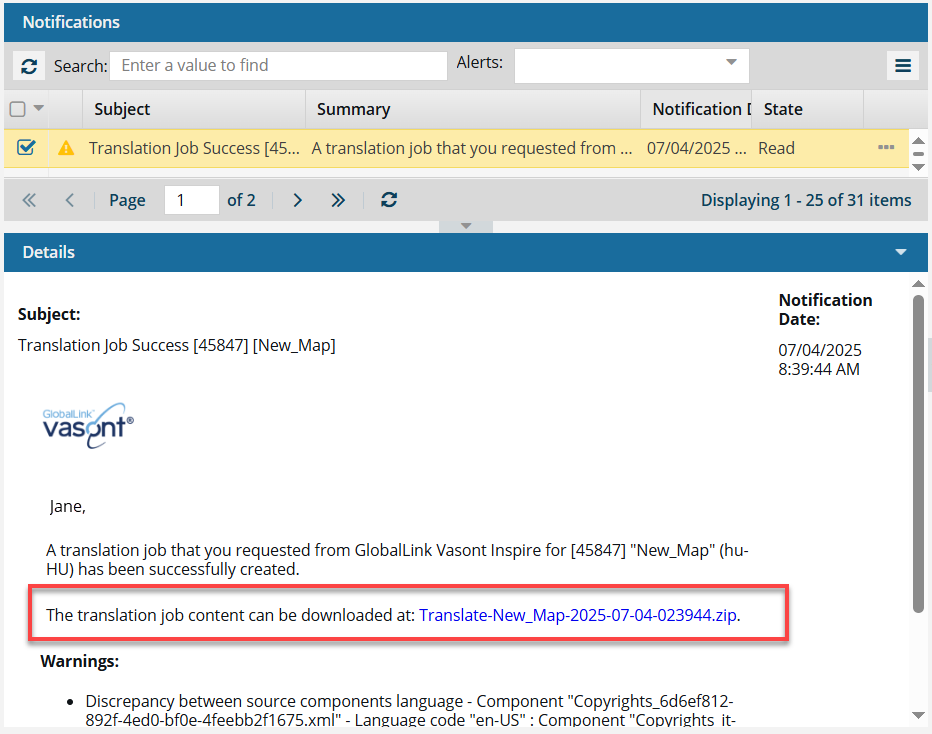
The translation job content can be downloaded from that link in this notification.
 The ZIP file contains the target language components that are placed into folders for each target language.
The ZIP file contains the target language components that are placed into folders for each target language.- Exported components use the following format:
Export-{Component Name}-{date/time}.zip
- For example, Export-Cloud_Computing-2022-12-21-03588.zip
- {Component Name} is the source component you select.
- The Component Name is truncated after 50 character
- Exported components use the following format:
- Send files and job details to the vendor.
- Receive the translated files from the vendor. You can zip them or import the files one at a time.
