Understand how to work with an integrated translation vendor
If the translation vendor requires work to be done in an external application such as GlobalLink Enterprise, Inspire automates the transfer of files and job details.
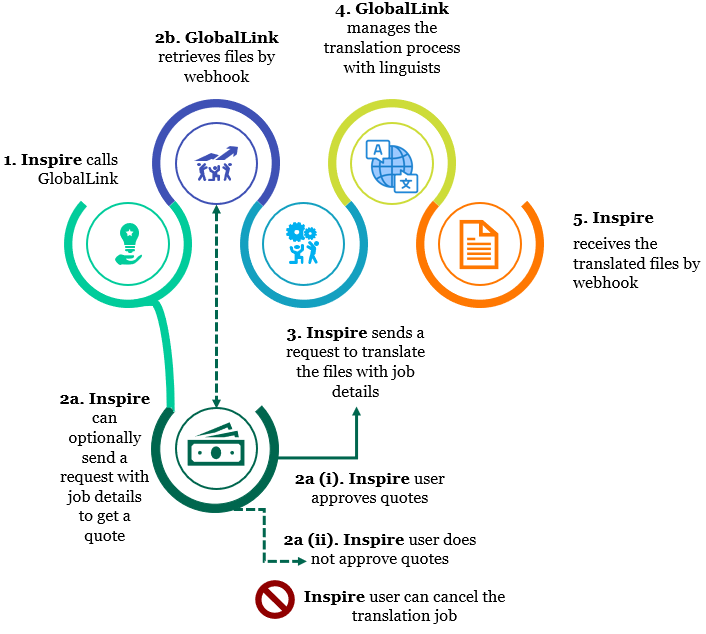

After you click Translate or Queue:
1. Inspire calls GlobalLink. This event triggers GlobalLink Enterprise or Portal to send a webhook.
2a. Inspire may optionally call GlobalLink Enterprise with the details of a QUEUED job to get a quote.
Inspire sends the submission request with Quote equal to true.
Inspire polls GlobalLink Enterprise every 5 minutes to see if the quote is ready.
When ready, Inspire makes an API call to retrieve the report and display it in Inspire


 The Inspire user does not have to approve all quotes before translation work begins in GlobalLink Enterprise. However, this behavior may vary depending on how you have configured your Project in GlobalLink Enterprise.
The Inspire user does not have to approve all quotes before translation work begins in GlobalLink Enterprise. However, this behavior may vary depending on how you have configured your Project in GlobalLink Enterprise.

 (i). The user has the ability to approve the quotes in Inspire.
(i). The user has the ability to approve the quotes in Inspire.





 ⇒ Inspire uses an API call to approve the quotes in GlobalLink Enterprise.
⇒ Inspire uses an API call to approve the quotes in GlobalLink Enterprise.





 ⇒ Inspire moves to Step 3 to start the translation work in GlobalLink Enterprise.
⇒ Inspire moves to Step 3 to start the translation work in GlobalLink Enterprise.

 (ii). If the user does not want to approve the quotes:
(ii). If the user does not want to approve the quotes:





 ⇒ You can cancel or complete the translation job in Inspire.
⇒ You can cancel or complete the translation job in Inspire.





 ⇒ This also cancels the submission and quote request in GlobalLink Enterprise.
⇒ This also cancels the submission and quote request in GlobalLink Enterprise.





 ⇒ You can manage any further quote negotiations for the submission in GlobalLink Enterprise.
⇒ You can manage any further quote negotiations for the submission in GlobalLink Enterprise.





 ⇒ You should create a new Inspire translation job to manage the file transfers.
⇒ You should create a new Inspire translation job to manage the file transfers.
2b. GlobalLink Enterprise or Portal retrieves the files to be translated using a webhook.
- In Inspire, the job cannot be queued.
- Translation files are sent in one or more batches.
- The webhook has no job details at this point, such as the languages involved.
- Files are marked as Delivered (in GlobalLink)
3. Inspire calls a method to request that GlobalLink Enterprise translate the files it just received.
- This request includes the job details, such as the languages involved.
4. GlobalLink Enterprises manages the translation work with the linguists.
- GlobalLink creates a translation submission.
- GlobalLink sends Inspire the Submission ID so it can query for job status.
- If all files in a language are completed:
- Inspire sets the Language Status to Completed.
- If all files in the job are completed:
- Inspire sets the Job Status to Completed.
- If all files in the job are NOT completed, Inspire sets the Job Status to In Progress.
 This process is repeated for each batch and language in a job.
This process is repeated for each batch and language in a job. Translation Status
Translation Status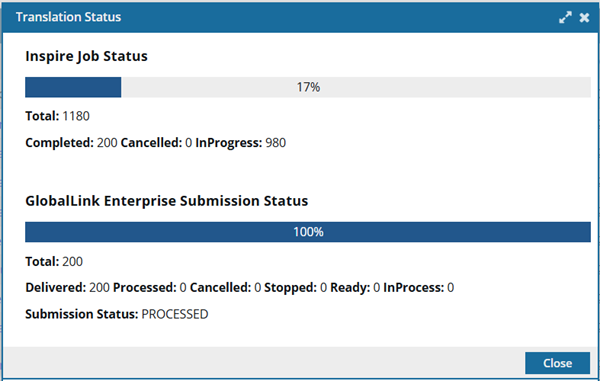
 Each time you open the Translation Status screen, Inspire uses the following calculation to determine the percentage of work completed:
Each time you open the Translation Status screen, Inspire uses the following calculation to determine the percentage of work completed:Status Bar percent = Number of Completed files / Total number of Job files(The number of files in the job with a Status of Completed divided by the total number of files in the job.)
- If all files in a language are completed:
- GlobalLink manages the translation workflow, term memories, and any translation issues
5. Inspire receives the completed translated files by webhook.
- If a map is included for the language, Inspire rebuilds the relationships.
- In a component, when you create a reference or link to another component, Inspire tracks the relationship.
- When you send components to translation and the completed files are imported back into Inspire, the process of rebuilding relationships runs in the background to allow subsequent translated components to be imported more quickly.
- Inspire sends a notification to the translation coordinator that the translation job has been completed.
The email notification contains the following information:
- The translation job ID. (For GlobalLink Enterprise and Portal jobs.)
- The translation job Name.
- A list of target Languages used in the translation job.
- If the job was successfully Completed or Cancelled in GlobalLink Vasont Inspire.
- User Name of the account that completed or cancelled the translation job.
