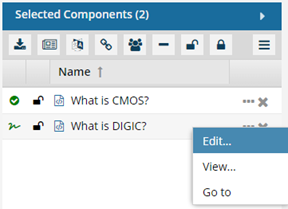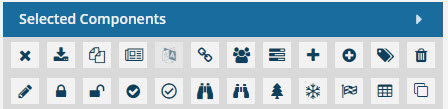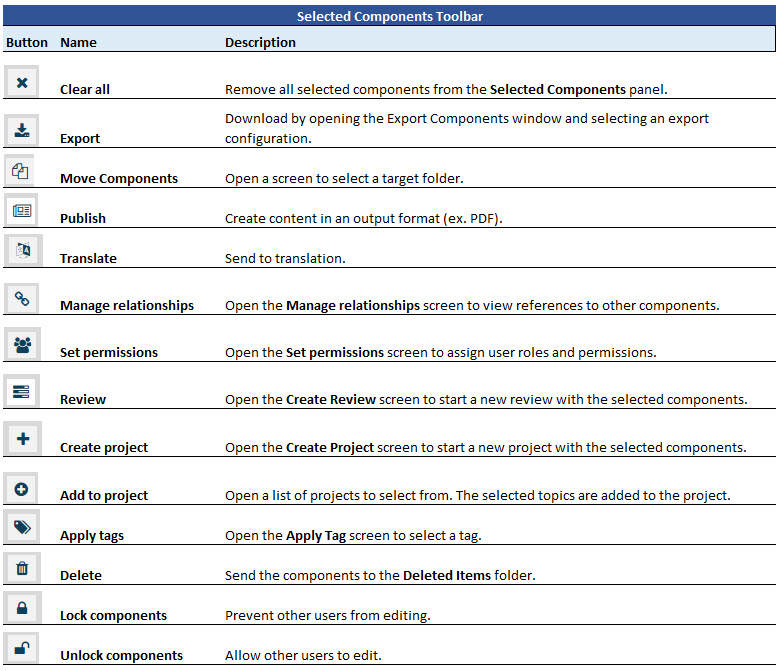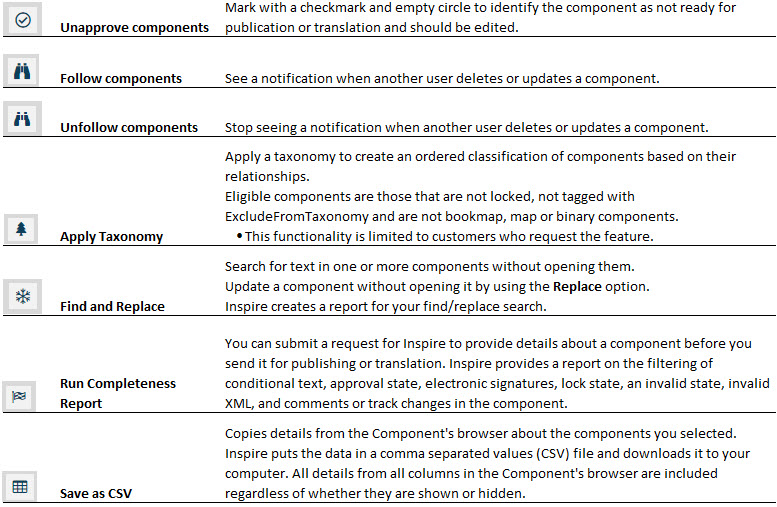From a source component, you can quickly select other components that are referenced without opening the source component and manually finding all the references. Using the Referenced components option allows you to quickly see all references and select the ones you want. After you click Select, the components are selected in the Components browser and you can take an action on all of them at the same time in the Selected Components pane. This is very useful if you want to collect all referenced components in a map and add them to a project, for example.
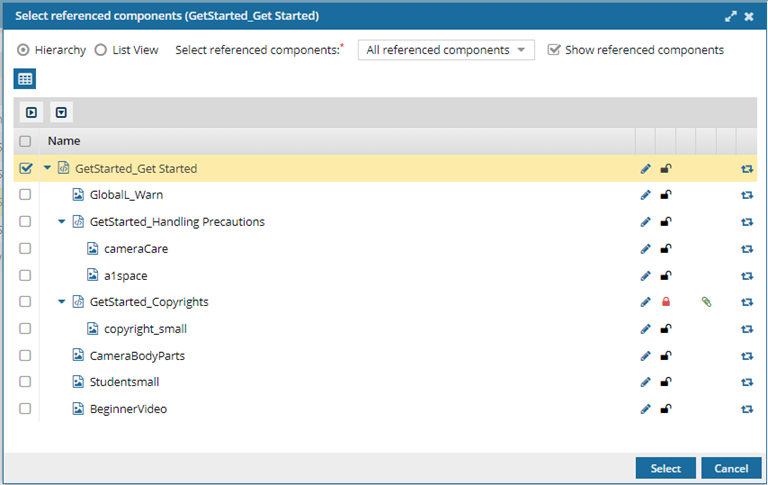
When selecting references, you must first decide if you want to select from all types of references, some types, or none. By default, the
Select referenced components option is set to
No referenced components. To select references, you can change this to any of the following:
- All referenced components
- Referenced components except xref/conref
- Referenced components except xref/conref/images (You'll only be able to select topic references if you use this option.)
 If there are a large number of references, Inspire may take some time to load them all.
If there are a large number of references, Inspire may take some time to load them all.
- By default, the Show referenced components option is selected.

- If you want to select specific components to process, you must select the Show referenced components option and wait for Inspire to load all the references.
- If you want all components selected, and you don't want to see the list, don not select the Show referenced components option.

To select components referenced in a component:
-
Click
 Components.
Components.
-
In the Folders pane, navigate to the folder where you've saved the component.
-
In the Components pane, locate the component you want to open.
-
Right-click the component, select Advanced, and then select Referenced components.
-
In Select referenced components, select an option to see all referenced components or only some references.
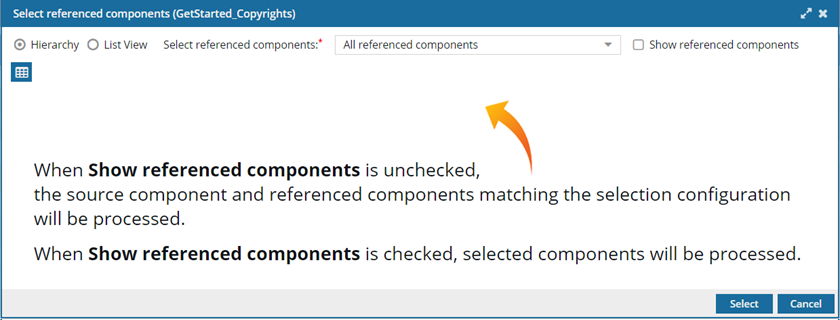
You can change this to any of the following:
- All referenced components
- Referenced components except xref/conref
- Referenced components except xref/conref/images (You'll only be able to select topic references if you use this option.)
-
Optionally, to select all references without seeing the list, click Select.
 Results:
Results:
You see all of the referenced components listed in the Selected Components pane.
 You can skip to step 12 in this topic.
You can skip to step 12 in this topic.
-
For Show referenced components, do one of the following:
- If you want to select specific components to process, you must wait for Inspire to load all the references.
- If you want all components selected, you can skip the loading by clearing the Show referenced components option.
-
On the Select referenced components screen, to select a customized list of references in the List or Hierarchy view, select Show referenced components.
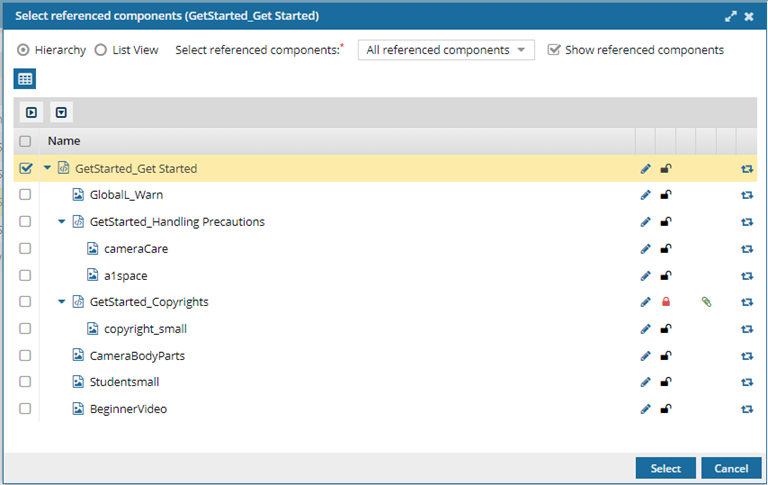
 By default, the Show referenced components option is not selected.
By default, the Show referenced components option is not selected.
-
By default, you see references in a hierarchical view. If you want to work in this view, do any of the following:
-
Only the source component is selected. To select a component in the list, select its checkbox. To choose all components at once, select the checkbox in the column heading.
-
To help you find a reference, use the expand and collapse buttons.
- To expand all parent topics, click

- To collapse all parent topics, click

- To expand one parent topic, click

- To collapse one parent topic

-
Another way to find a reference is to change which columns are displayed. Place your cursor next to the name of any column and click the down arrow. Select any of the following options:
-
If you want to work with references in a list instead of a hierarchy, select List View, and then do any of the following:
-
Only the source component is selected. To select a component in the list, select its checkbox. To choose all components at once, select the checkbox in the column heading.
-
To help you find a reference, if you know the name, you can search the Name column. In Search, enter text and press Enter.
-
Another way to find a reference is to change which columns are displayed. Place your cursor next to the name of any column and click the down arrow. Select any of the following options:
-
Optionally, if you want to save the list of references, above the grid showing referenced components, click
 Save as CSV.
Save as CSV.
 By default:
By default:
- The components are listed in the CSV in the following order:
- By Sequence ID
- This means you see the components listed in CSV in the same order as in Hierarchical view.
- The CSV file contains the components based on the filters you select.
-
Click Select.
The components you selected are highlighted in the Components browser and appear in the Selected Components panel. If the components are in different folders, you won't see all the selected components in the grid.
-
To open the Selected Components panel, click
 the expand slider button.
the expand slider button.
-
On the Selected Components panel, do one of the following:
- Use
 the Options menu options to work with the component:
the Options menu options to work with the component: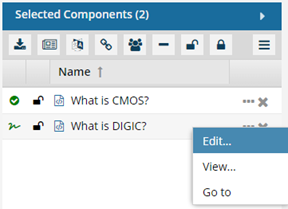
- Edit - Opens the component in the Oxygen XML Editor. If the component is a workflow, then it's opened in the workflow editor. This option doesn't work for binary components.
- View - Opens the component in the Oxygen XML Editor as Read Only. If the component is a workflow, then it's opened in the workflow editor as Read Only. If the component is a binary, then it's opened in a viewer.
- Go to - Displays the component on the Components tab in the grid and selects the component. If the component isn't listed on the first page, then Inspire displays the page where the component is listed.
- Use the toolbar options to manage the components:
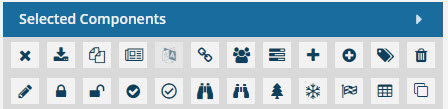
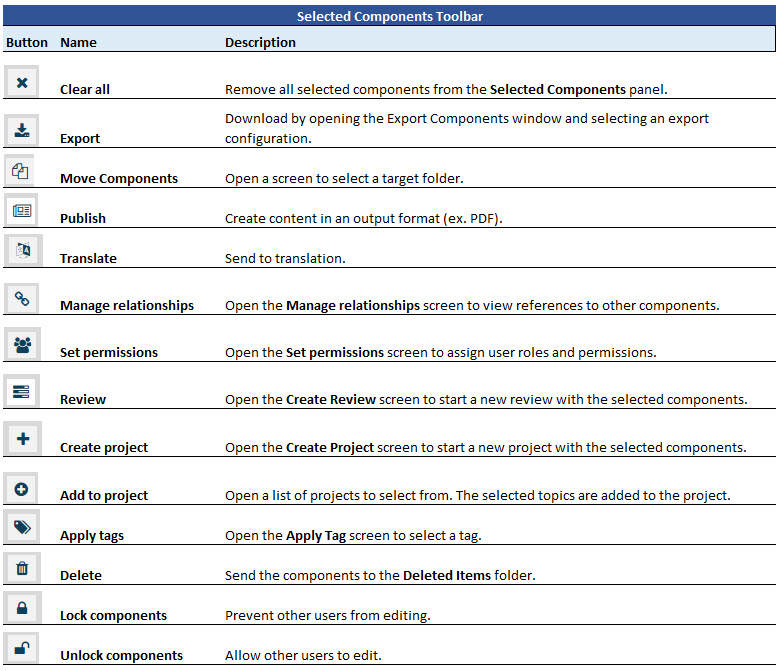
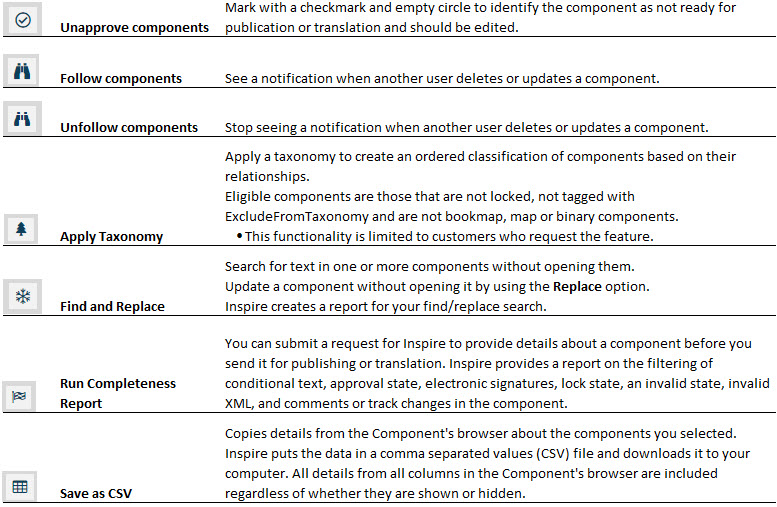

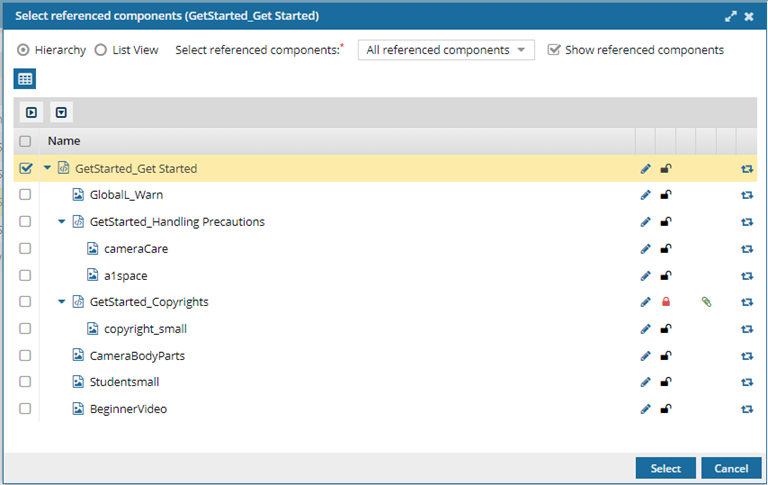
 If there are a large number of references, Inspire may take some time to load them all.
If there are a large number of references, Inspire may take some time to load them all.


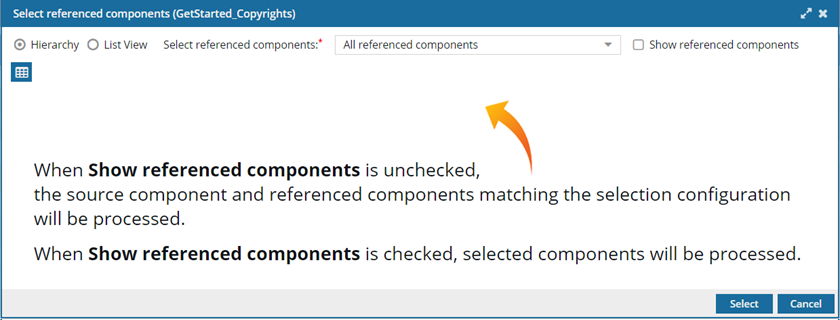
 Results:
Results:  You can skip to step 12 in this topic.
You can skip to step 12 in this topic. By default, the
By default, the 



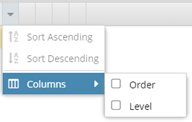

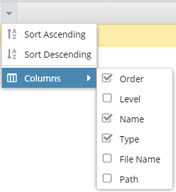
 Save as CSV.
Save as CSV. the expand slider button.
the expand slider button. the Options menu options to work with the component:
the Options menu options to work with the component: