After you create a branch, you can save the list of referenced components to a CSV using the Branch Management tool. If there are more than 200 records in the changeset list, only the first 200 are saved.
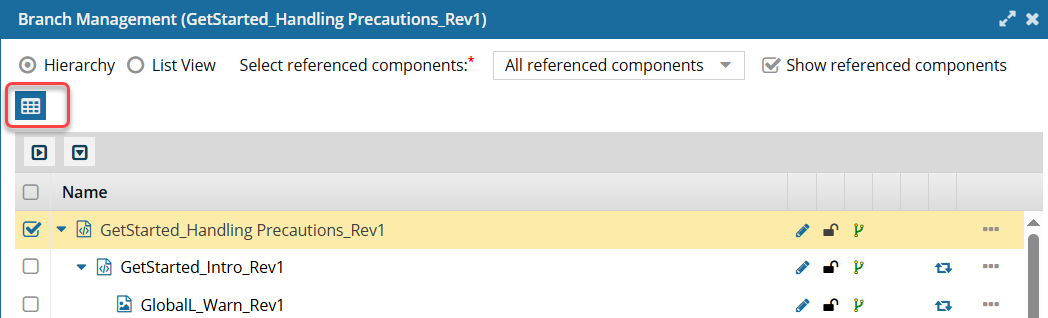

 Tips and tricks
Tips and tricks
- The components are listed in the CSV file in order by ID. This means you see the components listed in CSV in the same order as in Hierarchical view.
- The CSV file contains the components based on the filters you select.
- If there are more than 200 records in the changeset list, only the first 200 are saved.

To save a list of branched component references using the Branch Management tool:
-
Click
 Components.
Components.
-
In the Folders pane, navigate to the folder where you've saved the branched component.
-
In the Components pane, locate the branched component you want to open.
- A black icon
 indicates this is the source component for a branch
indicates this is the source component for a branch
- A green
 icon indicates this was branched because a source component referenced it
icon indicates this was branched because a source component referenced it
- An orange
 icon indicates this is both the source of one branch and included in another branch because a different source component referenced it
icon indicates this is both the source of one branch and included in another branch because a different source component referenced it
-
Right-click the component, select Advanced, and then select Branch Management.
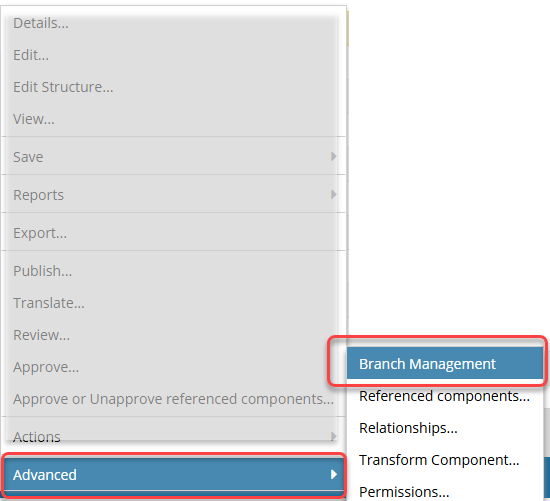
 Results:
Results:
- The Branch Management screen opens.
- If this is the first time you have opened this component in the tool, you won't see any references listed.
-
On the Branch Management screen, if you don't see any references listed, do one of the following:
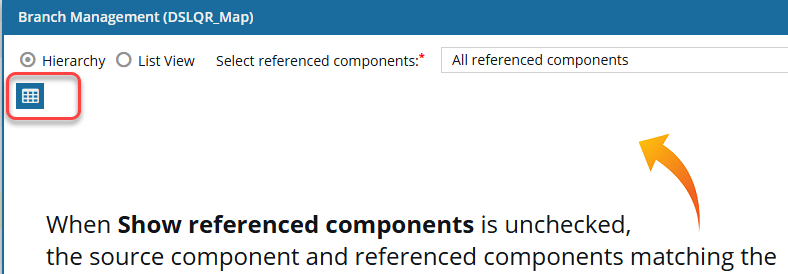
- To save the list of references without seeing them:
a. Select  Save as CSV.
Save as CSV.
b. On the Convert time confirmation screen, select one of the following:
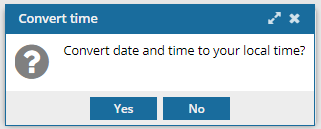
 Results:
Results:
You see a message that the CSV file is being created and another when the process completes.
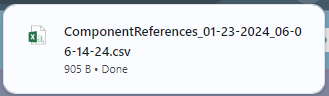
- The CSV file name uses the following format: ComponentReferences_MM-DD-YYYY-HH-MM-SS-MS.csv
- You see the date displayed in the header of the CSV as: All date/times are shown in {timezone} or UTC.
 You are finished with the steps in this topic
You are finished with the steps in this topic
- To see the list of references:
a. In Select referenced components, select one of the following options:
- All referenced components
- Referenced components except xref/conref
- Referenced components except xref/conref/images
b. Select the Show referenced components checkbox.
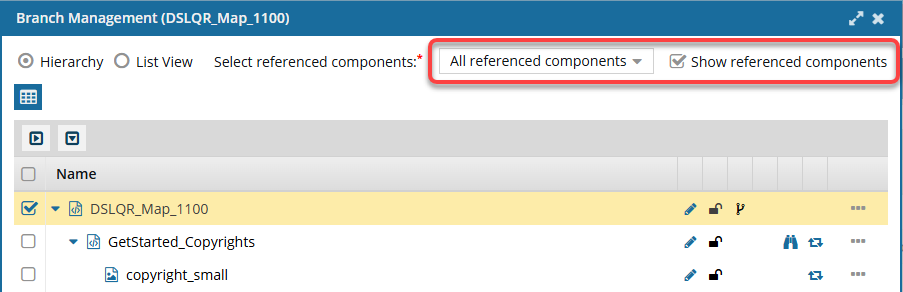
-
On the Branch Management screen, optionally you can select which references to save to the CSV file by selecting their checkbox.
-
Above the grid showing referenced components, click
 Save as CSV.
Save as CSV.
-
To choose what time zone is used:
Result: You see a notification telling you the name of the file that was downloaded to your computer.
- The CSV file name uses the following format: ComponentReferences_MM-DD-YYYY-HH-MM-SS-MS.csv
- You see the date displayed in the header of the CSV as: All date/times are shown in {timezone} or UTC.
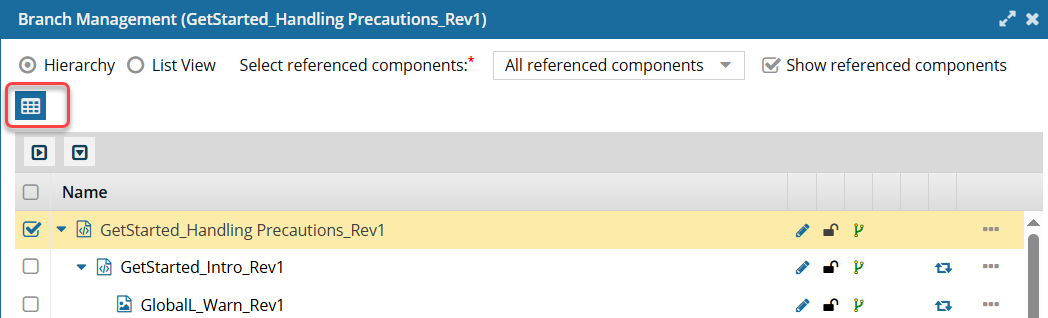

 Tips and tricks
Tips and tricks

 indicates this is the source component for a branch
indicates this is the source component for a branch icon indicates this was branched because a source component referenced it
icon indicates this was branched because a source component referenced it icon indicates this is both the source of one branch and included in another branch because a different source component referenced it
icon indicates this is both the source of one branch and included in another branch because a different source component referenced it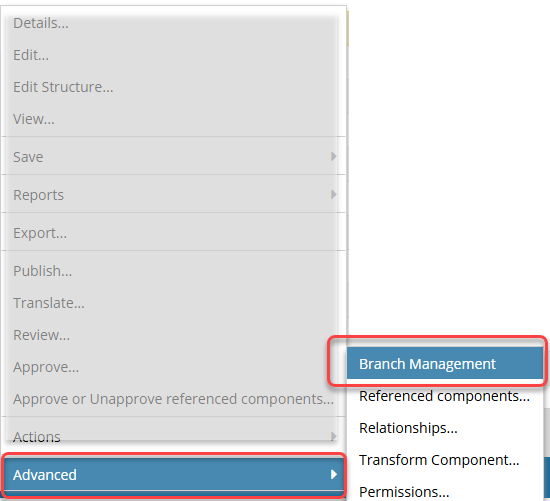
 Results:
Results: 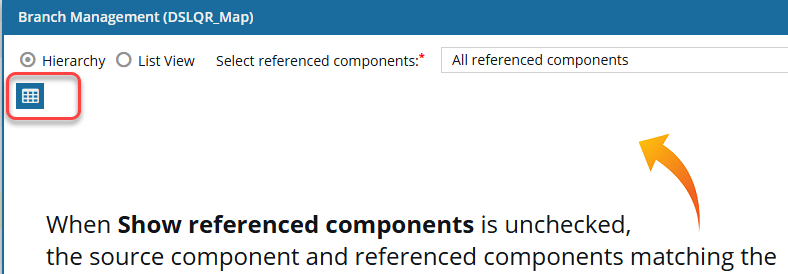

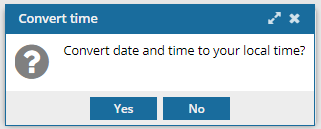
 UTC is a time zone standard used as a basis for all time zones worldwide. It is a constant time scale and does not change for Daylight Saving Time.
UTC is a time zone standard used as a basis for all time zones worldwide. It is a constant time scale and does not change for Daylight Saving Time.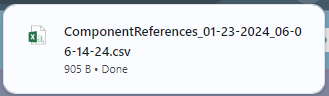
 You are finished with the steps in this topic
You are finished with the steps in this topic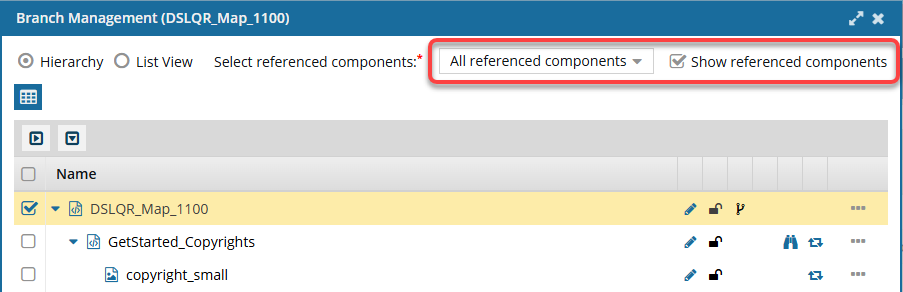
 Save as CSV.
Save as CSV.