Save a query
You can create and save queries to be used at a later time. You can also share saved queries with other users.
Save a query without sharing it

Save a query with all users and roles

-
Click
 Components.
Components.
-
To open the query builder, click Advanced search
 .
.
-
To open a query to share:
- Create a query that you want to save for later. You can follow the steps in Use the advanced search query builder.
- In Saved Queries, select the query you want to share, and make a modification to the query.
-
In the search toolbar, click Save query as
 .
.
-
On the Query Details dialog, enter the following information:
- In the Title box, enter a unique title in 500 characters or less.
- Optionally, in Description, enter additional information for this query in 1000 characters or less.
- You can see who you're sharing with (all users and roles defined in your system) in the Shared Query with Users/Roles list.
- Select the Share this query with everyone checkbox.
- On the Query Details dialog, click Save.
Save a query with specific users and roles
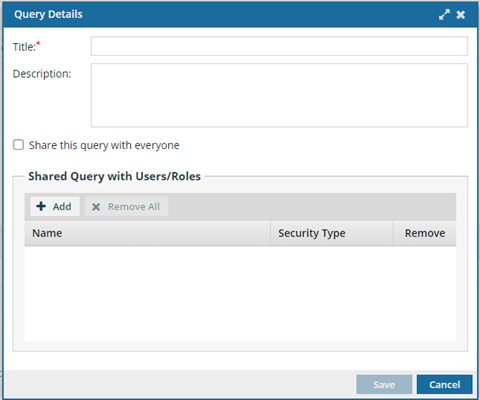
To save a query with specific users and roles:
-
Click
 Components.
Components.
-
To open the query builder, click Advanced search
 .
.
-
To open a query to share:
- Create a query that you want to save for later. You can follow the steps in Use the advanced search query builder.
- In Saved Queries, select the query you want to share, and make a modification to the query.
-
In the search toolbar, click Save query as
 .
.
-
On the Query Details dialog, enter the following information:
- In the Title box, enter a unique title in 500 characters or less.
- Optionally, in Description, enter additional information for this query in 1000 characters or less.
- You can see who you can share with (all users and roles defined in your system) in the Shared Query with Users/Roles list.
- If selected, clear the Share this query with everyone checkbox.
- To share this query with specific users or roles, click Add.
-
On the Select User/Role dialog:
- Select the users or roles that you want to share this query with.
- Click Select.
- On the Query Details dialog, click Save.
 For help creating a query, follow the steps in
For help creating a query, follow the steps in  .
.