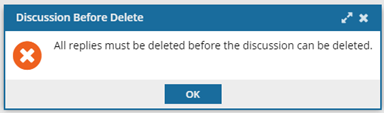Participate in a context-only review
Context-only reviews can't be opened in a review editor because either the component is a binary file such as an image, or the component is locked. As a reviewer, you can open the component in a read-only viewer and use the review's Discussion pane to add comments instead of using the editor.
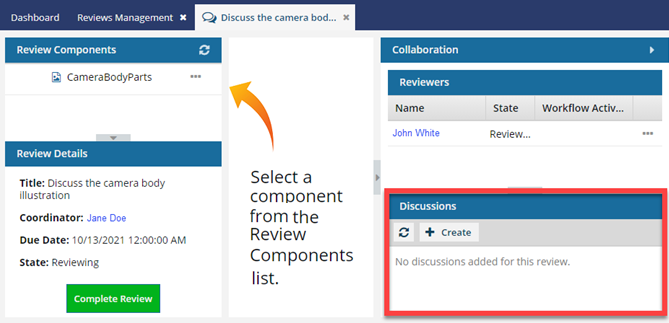
Note:
- You can only edit and delete messages that you post in the Discussions pane.
- If you are the review coordinator or the reviewer who started the thread, you can delete it if there are no replies. If there are replies, you must delete those first before deleting the thread.
To participate in a context-only review:
 .
.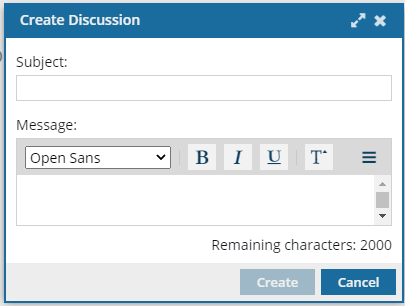
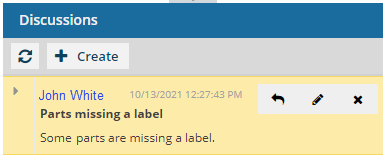
 .
.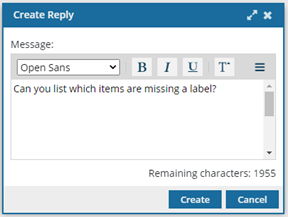
 .
.