Make a custom schema inactive
By default, schemas you add are flagged as Active. When Inspire looks for schemas to use, only those marked as Active are identified. If you don't want Inspire to identify this schema as available, you can must clear the Active option.
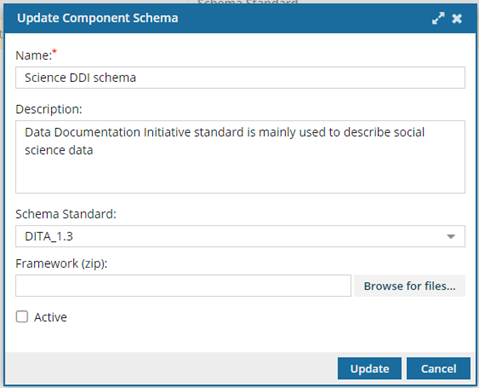
 The Active option is useful if you want to test schemas. For example, you can upload two schemas and switch back and forth between them.
The Active option is useful if you want to test schemas. For example, you can upload two schemas and switch back and forth between them.
![]() You must have administrator permissions in Inspire to complete this task.
You must have administrator permissions in Inspire to complete this task.
To make a custom schema inactive:
-
From the
 Administration menu, select Advanced settings, and then select Component schema management.
Administration menu, select Advanced settings, and then select Component schema management.
-
On the Component schema management tab, find the schema you want to update, select the row, and then click Update
 .
.
- On the Update Component Schema dialog, clear the Active option.
- On the Update Component schema dialog, click Update.