Find a folder name using Advanced Search
If you want to find a folder in a large hierarchy, you can search for it using Advanced Search tools.



To find a folder name using Advanced Search:
-
Click
 Components.
Components.
-
From the Components pane, choose one of the following folder options to search.
- Current Folder
- Current and Subfolders
- All Folders
-
To open the query builder, click Advanced Search
 .
.
-
To find topics being followed by a specific user, complete the following substeps using the query builder to add search parameters.
- In the Field list, select Folder Name.
-
From the Operator list, select one of the following options:
- = (Equals)
- <> (Does not equal)
- Contains
- Does Not Contain
- Starts With
- Does Not Start With
- Ends With
- Does Not End With
- In Value, enter a word or phrase that is appropriate for the operator you selected.
-
Optionally, you can add more parameters in the query builder:
 If you use multiple criteria:
If you use multiple criteria: - You can only have one field with the Advanced Content option selected.
- The Advanced Content containing the XPath statement must be the last row in the list of search parameters.
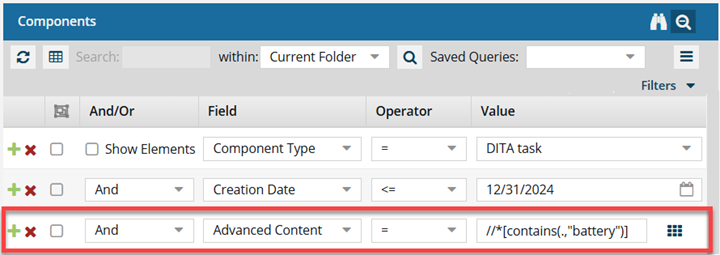
If the XPath statement is not last, you will see an Application error telling you that you used incorrect syntax.
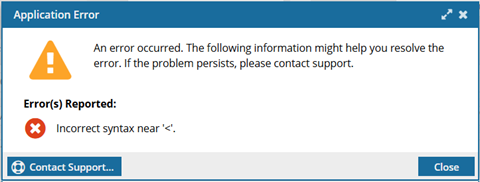
To resolve the error, move the Field with Advanced Content to the last row in the list and re-run the query.
-
Click Add
 to add another search parameter.
to add another search parameter.
-
Click Remove
 to remove a search parameter.
to remove a search parameter.
- If you have multiple parameters in the query, choose the appropriate criteria from the And/Or list.
- To group search parameters, select the checkboxes for two or more consecutive parameters and click Group selected clauses.
-
To ungroup search parameters, click Ungroup clauses
 .
.
-
Verify the search parameters for your query and then click Search
 .
A list of components that match the text search and other search parameters appears.
.
A list of components that match the text search and other search parameters appears. -
To save the list of components that match the search as a CSV file, click Save as CSV
 .
.