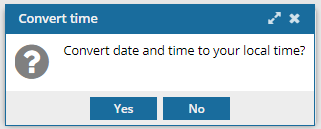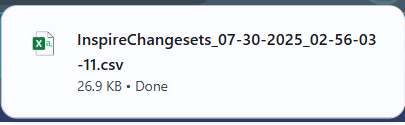Find changes by user using advanced search
You can search for an account name attached to a changeset. The user name tells you who submitted the request to update or process a component. These user names don't include the email address. For example, Jane Doe.
 Before you begin
Before you begin
- To access the Changesets module, you must have one of the following permissions:
- Administrator permissions
- Changesets module permissions
Administrators can grant access to the Changesets module by following the steps in Allow non-Admin users to work with changesets.
- In the Changesets module,
 Advanced search is available only on the Changesets tab. You cannot open Advanced search on the Histories tab.
Advanced search is available only on the Changesets tab. You cannot open Advanced search on the Histories tab. - The Advanced search feature in Changesets does not include Advanced content, so you cannot use XPath expressions here to search.

 Tips and tricks
Tips and tricks
- You cannot use the Action field to find records created by an Inspire process.
- An Action is an option from a menu that a user can select to request a modification to a component.
- A Process is code that Inspire runs to complete a modification to a component.
- If you want to use Advanced search to see changeset records for an Inspire process, follow the steps in Find process changes using advanced search.
- You can also use tools in the basic search bar to Filter changesets by selecting an Inspire Process.
- For steps to find a changeset using specific criteria, refer to the following topics:

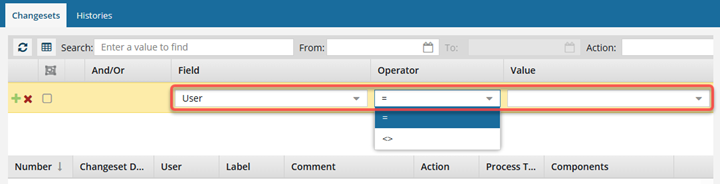


To find a user who initiated a change using Advanced Search:

 You cannot open advanced search on the
You cannot open advanced search on the  Result: a new pane opens in between the basic search bar and the changeset list.
Result: a new pane opens in between the basic search bar and the changeset list.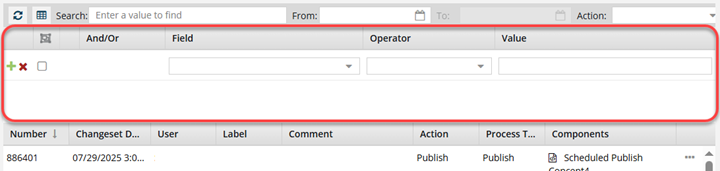



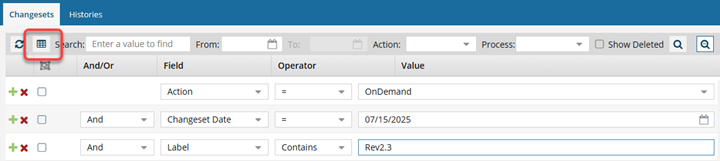

 You see the date displayed in the header of the CSV as: All date/times are shown in {timezone} or UTC.
You see the date displayed in the header of the CSV as: All date/times are shown in {timezone} or UTC.