Exclude one project component from translation
If you know that a project file shouldn't be sent to translation, you can use a component tag to tell other users that translation isn't required. This tag also tells Inspire not to make language copies of it or to send it to translation.
 Restrictions
Restrictions
- You must have Update permissions to the component to make tag changes. Tags are read-only for users without update permissions.
- A content owner or administrator can set permissions to deny access to components or folders. If your permissions to content has been blocked and you are not an administrator, you cannot use the Details option in a project's Content pane.

 Tips and tricks
Tips and tricks
- Inspire provides the pre-defined system tag TranslateNotRequired. Administrators can only customize non-system tag names and availability.
- After you save the tag, Inspire makes sure that the component can't be selected on the Translate Component screen, on the Components tab.
- You can use this tag on binary components such as an image or PDF file.

You can exclude a component from translation in the following ways:
- Exclude one component from translation
- Exclude multiple components from translation
- Exclude multiple project components from translation


To exclude one project component from translation:

 .
. You can also open a project by:
You can also open a project by: the Options menu and then selecting
the Options menu and then selecting  Results:
Results: After you apply a tag, you must
After you apply a tag, you must  refresh the Components browser before the tag is displayed.
refresh the Components browser before the tag is displayed. the tag icon in the Content pane.
the tag icon in the Content pane.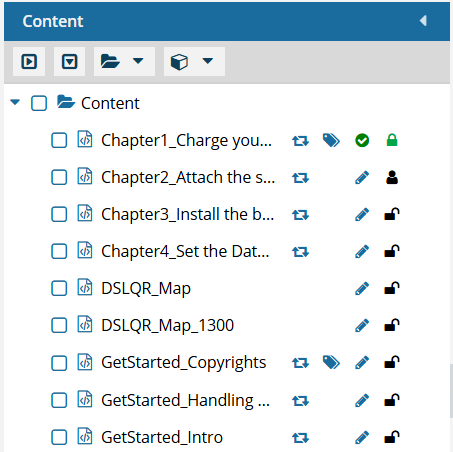
 ,
,  ,
,  , (the
, (the