Edit content referenced in a map
When you're working in a map, if you want to make an update to a topic that's referenced, you don't have to go to the Components browser, find the topic, and open it. The map editor provides you with options you can use to open the topic directly from the map editor.
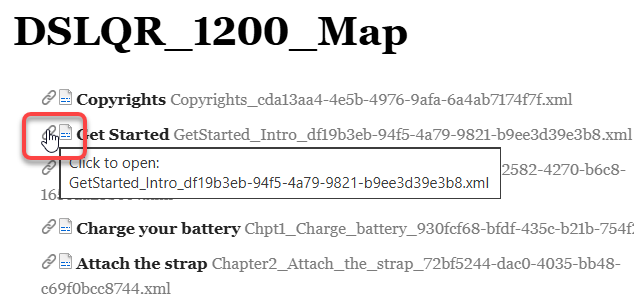
To open content referenced in a map, click  the link shown before the reference name.
the link shown before the reference name.
 Open a component referenced in a map
Open a component referenced in a map
 Check to see if the component is locked. If the component is locked, it opens in a read-only viewer and you can't edit it.
Check to see if the component is locked. If the component is locked, it opens in a read-only viewer and you can't edit it.
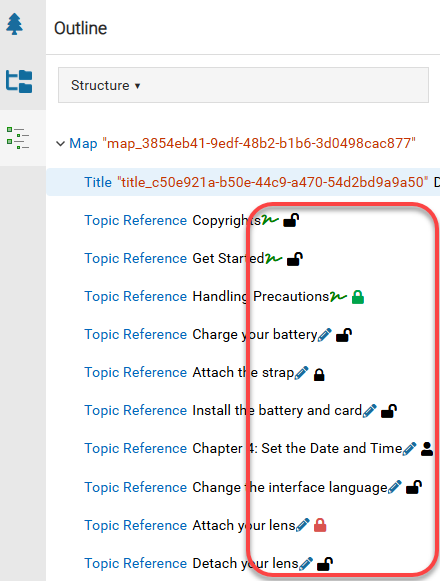
Before you click the link to open the referenced component, you can go to the left panel and open the Outline pane to see the State and Lock status icons.
 The closed lock is used when a component is being edited by another user.
The closed lock is used when a component is being edited by another user. The user profile icon is used when you're editing a component or you have closed the component but have unsaved changes.
The user profile icon is used when you're editing a component or you have closed the component but have unsaved changes. The red system lock is used when a component is in review or sent to translation and an administrator has configured components to be locked.
The red system lock is used when a component is in review or sent to translation and an administrator has configured components to be locked. The green system lock is used when a component has been approved and an administrator has configured components to be locked upon approval.
The green system lock is used when a component has been approved and an administrator has configured components to be locked upon approval.
![]() Unlocking topics. The Oxygen map editor also provides you with options to unlock a component so you can edit the content, and then lock it again in the map editor.
Unlocking topics. The Oxygen map editor also provides you with options to unlock a component so you can edit the content, and then lock it again in the map editor.
 Unlock a component referenced in a map
Unlock a component referenced in a map
 Lock a component referenced in a map
Lock a component referenced in a map

 Unlocking approved topics if the lock feature is enabled. You can also manage approval locks if they are set so you can edit an approved topic directly in the map editor.
Unlocking approved topics if the lock feature is enabled. You can also manage approval locks if they are set so you can edit an approved topic directly in the map editor.