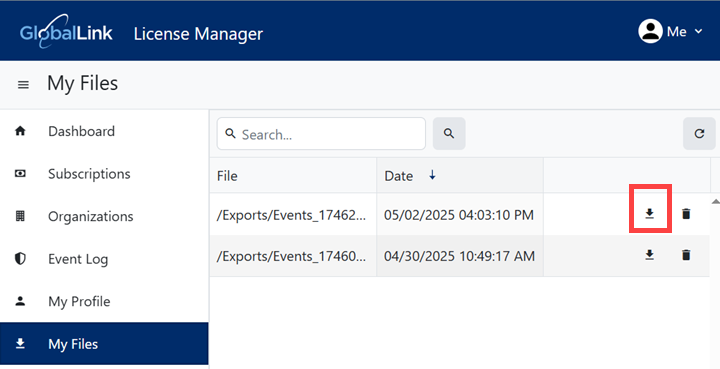Download the Event Log
Organization managers can go to the Event Log to see when your organization or subscription details have been updated. This includes updates to user seat configurations. You can also see if a security policy may have been violated or a security safeguard may have failed. For example, you may see a warning that a user tried to log in with an incorrect password.
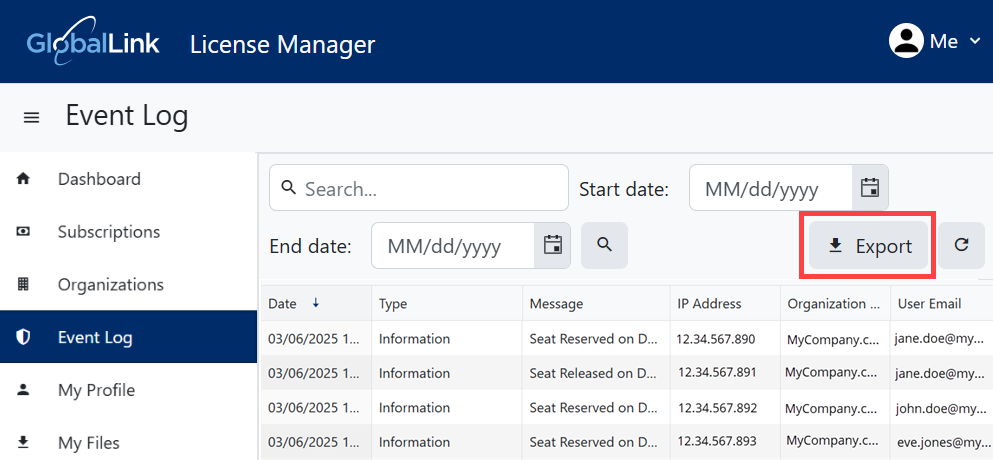
You can download all records in the Event Log by going to the top of the list and clicking Export.
- This action prepares a Comma-separated file (CSV) of all records.
- The file is named Events_{ID_number}.csv.
- When you are notified that the process is complete, you can go to the My Files tab and download the file.

 Tips and tricks
Tips and tricks
- For each record a manager can see the IP address of the computer that initiated the event and the user's email if you need to contact them quickly.
- As an organization manager, you can see seat changes in the event log. Inspire now displays information for users signing in and reserving a seat, and users signing out and releasing a seat.


To download the Event Log:
 the default profile picture or the one you previously added.
the default profile picture or the one you previously added. 
 Results: You see a notification that the download is being created.
Results: You see a notification that the download is being created.