Remove organization users
Organizational managers can remove a user from their organization. This prevents the user from logging into your Inspire instance but does not remove the user account from License Manager.
 Tips and Tricks
Tips and Tricks
- To completely delete a user account from License Manager, after you remove the user from your organization, contact your Vasont support representative.
- If your License Manager session times out due to inactivity, you may be asked to authorize your corporate account before License Manager opens again.
- Signing out of License Manager does not sign you out of Inspire.

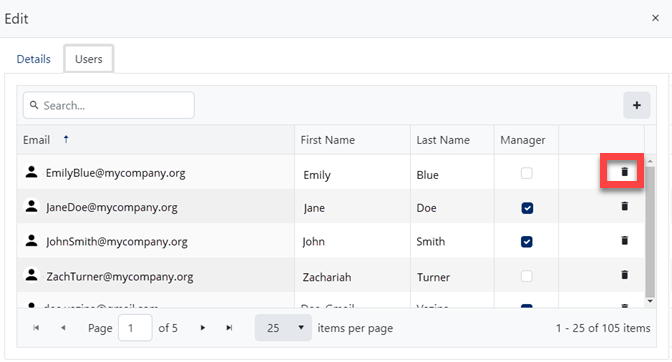

To remove a user from your organization:
 the default profile picture or the one you previously added.
the default profile picture or the one you previously added. 
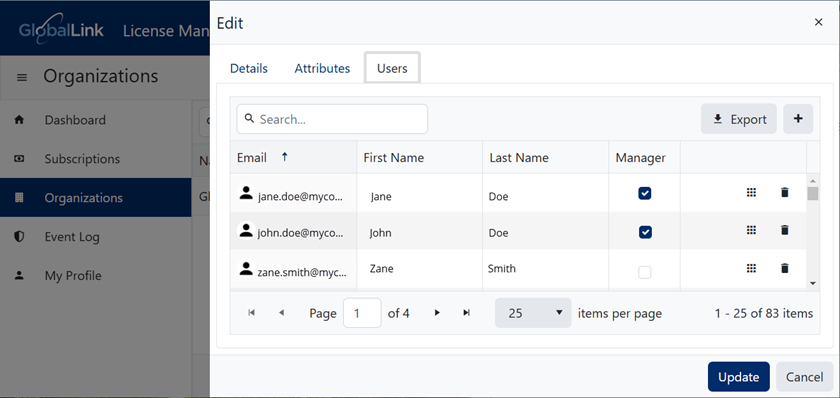

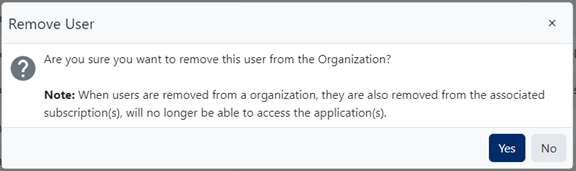
 Results:
Results: