If you want to copy component details without opening the component, you can do it from the Components browser in the More Component Information panel. The details you copy are saved in the Windows clipboard, which is a storage area for items the have been cut or copied. You can then paste the component details from the clipboard to anywhere you want.
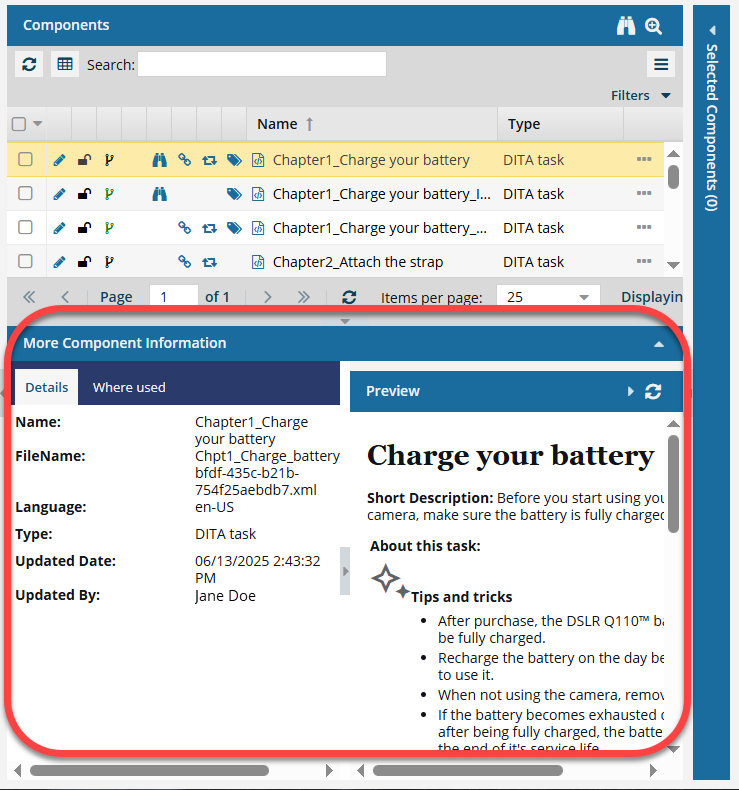
 The Preview pane is always shown no matter which tab you select.
The Preview pane is always shown no matter which tab you select.
- Use the scroll bar to see more content in the preview.
- You can collapse the Preview pane if you want to make more space for the Details or Where used pane


To copy text from the More Component Information panel:
-
Click
 Components.
Components.
-
In the Folders pane, navigate to the folder where you've saved the component.
-
In the Components pane, select the component whose details you want to copy.
-
On the More Component Information panel, the Details tab is shown by default.
 If the panel isn't open, click
If the panel isn't open, click  the down arrow in the panel's title bar.
the down arrow in the panel's title bar.

-
You can select details to copy, including:
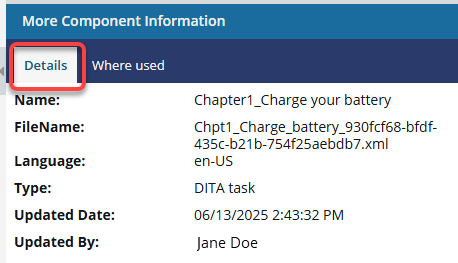
- Name
- FileName
- Language
- Type
- Update Date
- Updated By
-
You can also select details to copy from the right side of the panel that shows you the component's content:
-
To copy the highlighted text, use the keyboard shortcut Ctrl + C.
 Result: The details are saved to your computer's clipboard. You can now paste the details into another Inspire component or an application outside of Inspire, such as Notepad.
Result: The details are saved to your computer's clipboard. You can now paste the details into another Inspire component or an application outside of Inspire, such as Notepad.
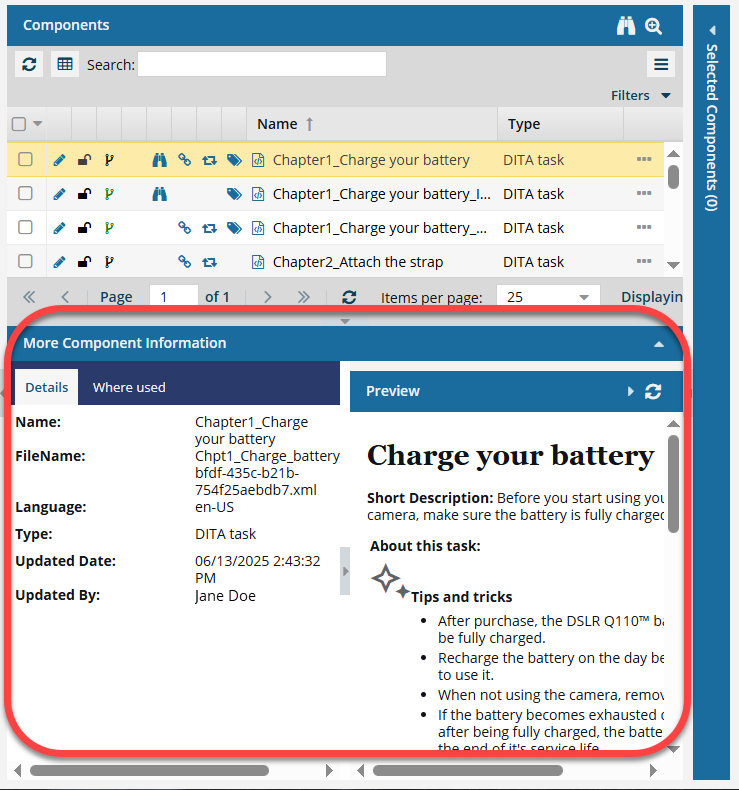
 The Preview pane is always shown no matter which tab you select.
The Preview pane is always shown no matter which tab you select.


 the down arrow in the panel's title bar.
the down arrow in the panel's title bar.
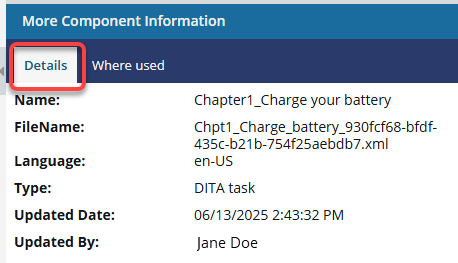
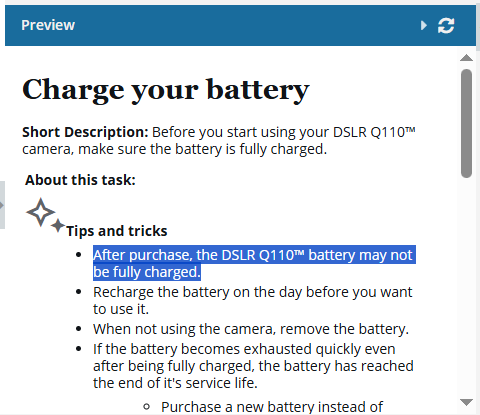
 Result: The details are saved to your computer's clipboard. You can now paste the details into another Inspire component or an application outside of Inspire, such as Notepad.
Result: The details are saved to your computer's clipboard. You can now paste the details into another Inspire component or an application outside of Inspire, such as Notepad.