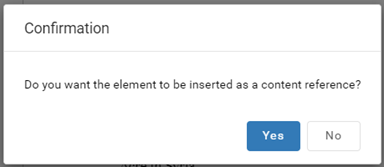Copy elements using drag and drop
When you're working in the Oxygen-based editor, you can quickly copy XML elements from one place in the document and paste them to other places using the Drag and Drop icon or a keyboard shortcut. This option is different from moving an element using drag and drop because the original element isn't removed. Other copies of the element are added instead. You also have the option to insert the copied element as a content reference if you don't want to change the content in the copies.
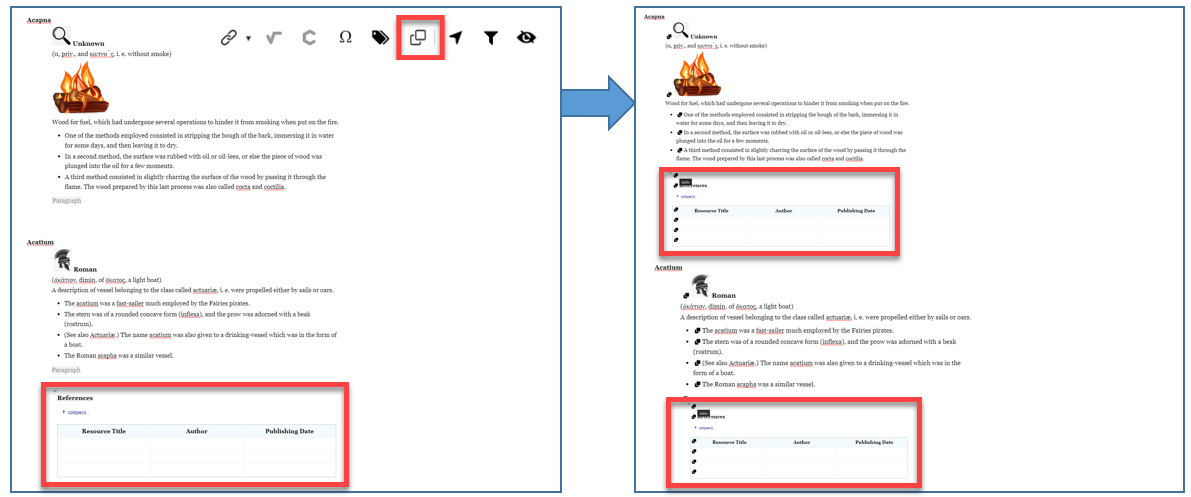
 You can also copy elements between documents.
You can also copy elements between documents.
- Open a second document using the Compare with option.
- Follow the steps in Compare and merge with an unrelated component.
- Use the following steps to drag a copy of the element between panes.
To copy an element using drag and drop:
 You see
You see