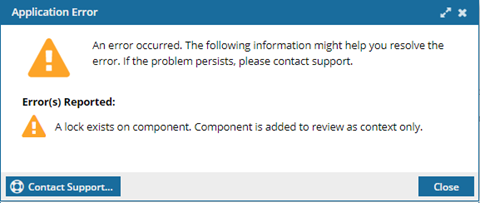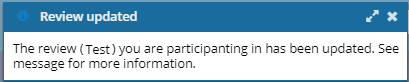Add map topics to a review
If you're reviewing a map component, and you identify changes that need to be made in a referenced component, if that component isn't included in the review, you can add it. You must have special permissions to complete this task.
 Tips and Tricks
Tips and Tricks
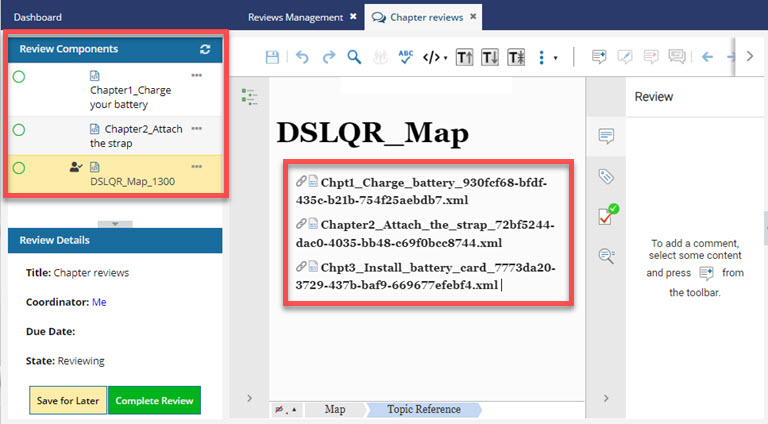
- When reviewing a map, you see the references in the middle pane.
- In some cases, topics that are referenced in the map may not be included in the review.
- In the example above, Chpt3_Install_battery_card is included in the map but not in the review.
- To see a list of topics that are included in the review, look in the Review Components pane.
- You can open a topic referenced in a map by clicking on the link icon. However, if the topic isn't included in the review, such as Chpt3_Install_battery_card, it's opened in a Read Only screen.
- If you need to make changes to the map's referenced content, and it isn't included in the review, you can add it.

 Requirements:
Requirements:
- You must be an administrator or have been added to both of the following Collaborative Review module properties:
can_add_component_to_review
can_add_component_to_review_from_map
- The review must be in a State of Reviewing.
- The map containing the component must be included in the review.

 If you want to add a component to the review by editing the review Details:
If you want to add a component to the review by editing the review Details:
- Non-administrator users need only the following Collaborative Review module property: can_add_component_to_review.
- For more help, Admins can read: Allow users to add a component to a review.
- for more help, reviewers can read: Add a component to a review.


To add a map topic to a review:
 the link icon.
the link icon. If the reference is not included in the review, you see a yellow banner telling you the topic is Read Only.
If the reference is not included in the review, you see a yellow banner telling you the topic is Read Only. 
 Close.
Close.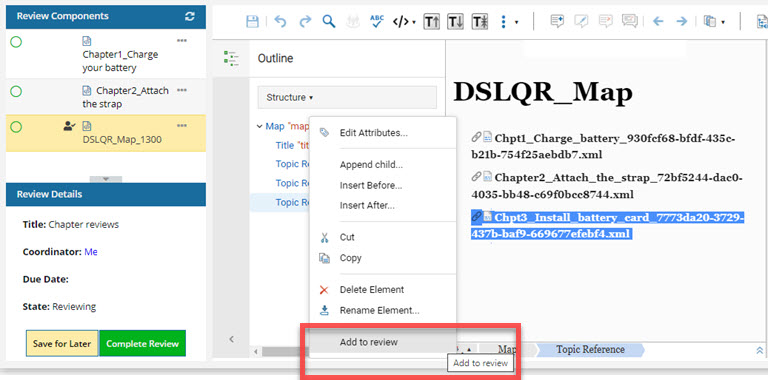
 Results:
Results: 
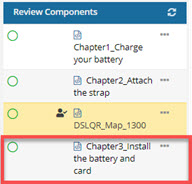
 locked with a red system lock.
locked with a red system lock.