Add a placeholder to a map
When you're organizing topics into a map's hierarchy, you can add references to topics that you know you need but don't want to created yet.
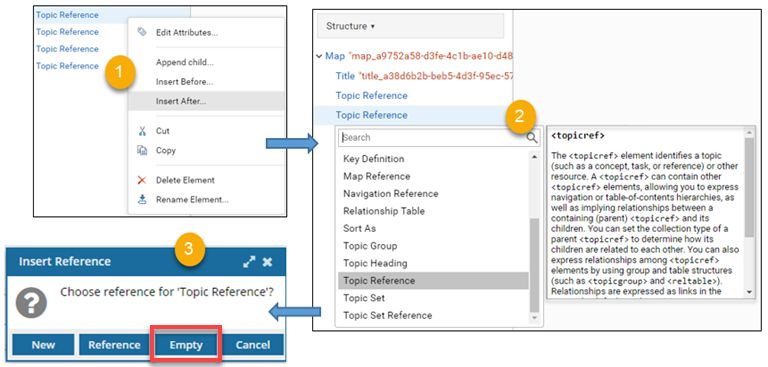


To add a placeholder to a map:
If you've added any empty topic references, to form a map that's valid you either need to go back and specify a topic or delete the empty reference.
To add a reference to a placeholder:
- In the center pane, select the empty </> Topic Reference.
- On the Attributes pane, select HREF, and then click
 the Options menu.
the Options menu. - To create a new topic that doesn't exist yet, select New...Note: To finish creating a new topic:
- On the Create Component dialog, in Target Folder, the folder where the map is located is shown. If you want to change this, use the drop down arrow to select a new folder.
- In Available Templates, select what type of structure your content needs.
- In New Component Name, enter a title for the component in 100 characters or less.
- On the Create Component dialog, click Create.
- To find an existing topic, click Reference...Note: To finish adding a reference to an existing topic:
- On the Select Components dialog, browse the Folders or use a Search Query to find one or more components to add to the map.
- After you find the components, select the checkbox for the ones you want to add to the map, and then click Select.
- To save your changes and close the map, go to the toolbar and click the Save and submit
 .
.

 By default, you see a
By default, you see a  the
the 