Access map options in the Outline pane
When you edit a map, you can see the changes that you make to the structure in the Outline panel. Looking at the structure not only shows you the hierarchical dependencies between elements, but gives you access to a right-click menu of options.
When you go to the left side panel and open the Outline pane, you can right-click an element to see more options.
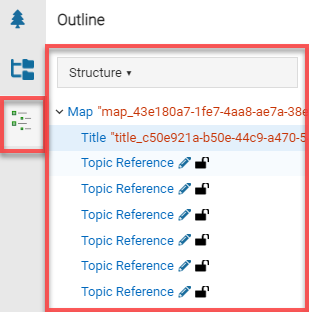


To access right-click options in the Outline pane:
 the Show arrow or
the Show arrow or  the Outline option.
the Outline option. The right-click menu changes depending on the element you have selected in the Outline pane.
The right-click menu changes depending on the element you have selected in the Outline pane. Unlocked / Prevent the content from being edited and change the Lock state icon to
Unlocked / Prevent the content from being edited and change the Lock state icon to  Locked.
Locked.
